Annoying Windows Update (Windows 10)
Posted: , Updated: Category: ComputersWindows 10 is fond of automatically restarting your PC after installing updates.
Technically, Windows 10 gives you a chance to defer the restart: it gives you a popup asking you if you’d like to restart now, or later. Great!
… Except the popup only stays up for 25 seconds. If you miss the popup, Windows will restart your PC without any further input.
Good thing you’re never away from your PC for more than 25 seconds at a time!
My personal favourite times when Windows has automatically restarted my PC:
When I had un-saved Microsoft Visio diagrams open. (Microsoft Work, Excel, Outlook, and Powerpoint all auto-save files before automatic restarts; Visio is the only Microsoft Office program which doesn’t have AutoSave enabled by default. You actually have to manually enable AutoSave in Visio! Madness.)
When I had un-saved files open in non-Microsoft applications, which don’t auto-save before an automatic restart. Example: AutoCAD.
When running a 6-hour batch job; Windows decided to restart 5 hours in.
Hopefully, at least one of the following config options in the Group Policy editor (gpedit.msc) will disable the automatic restarts…
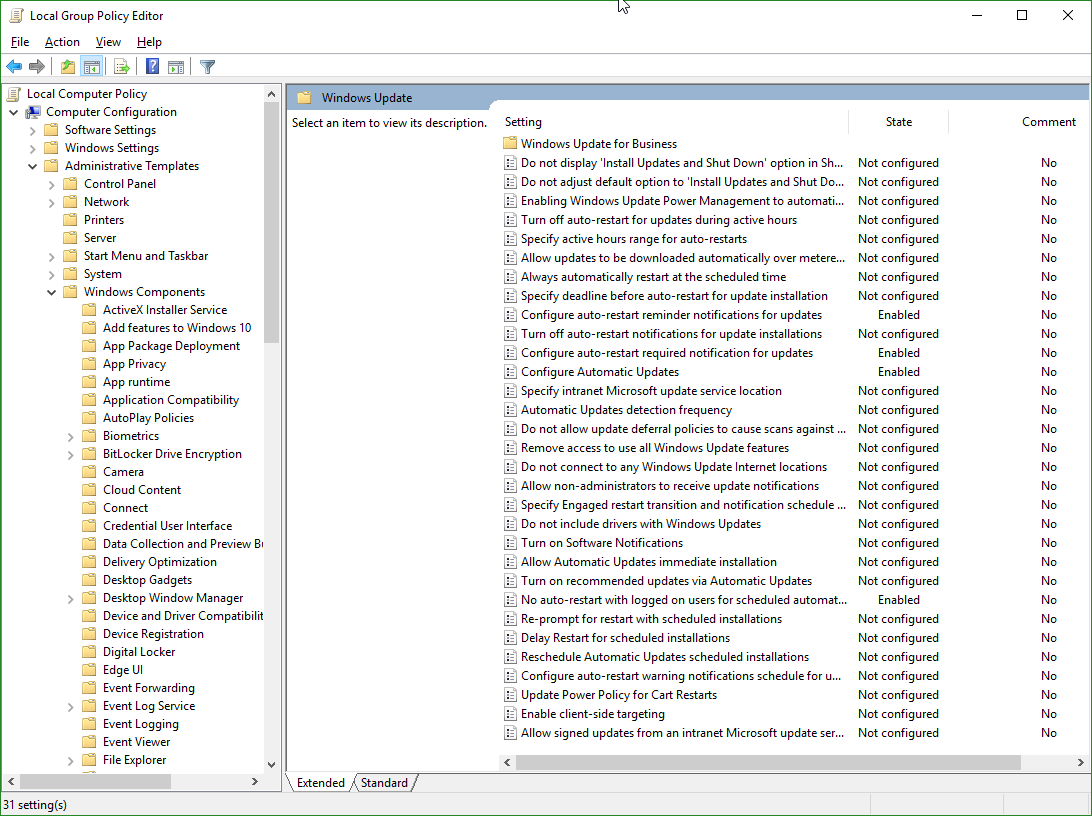
- Run >
gpedit.msc - Local Computer Policy
- Computer Configuration
- Administrative Templates
- Windows Components
- Windows Update
- Windows Components
- Administrative Templates
- Computer Configuration
PS: You can only use the Group Policy Editor on Windows 10 Professional or better. Windows 10 Home users have to grin and bear the automatic restarts.
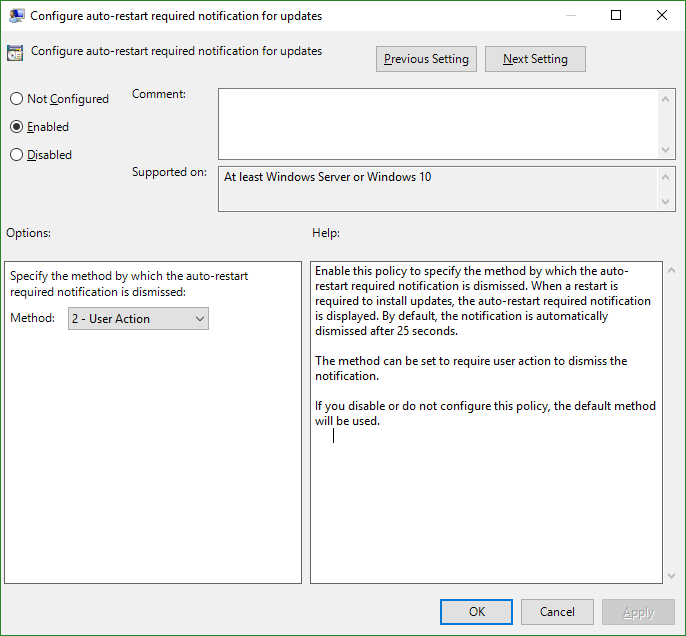
The default is to auto-accept the restart notification after 25 seconds. (!)
Auto-restart notifications
Administrators can override the default behavior for the auto-restart required notification. By default, this notification will dismiss automatically.
To configure this behavior through Group Policy, go to Computer Configuration\Administrative Templates\Windows Components\Windows Update and select Configure auto-restart required notification for updates. When configured to 2 - User Action, a user that gets this notification must manually dismiss it.
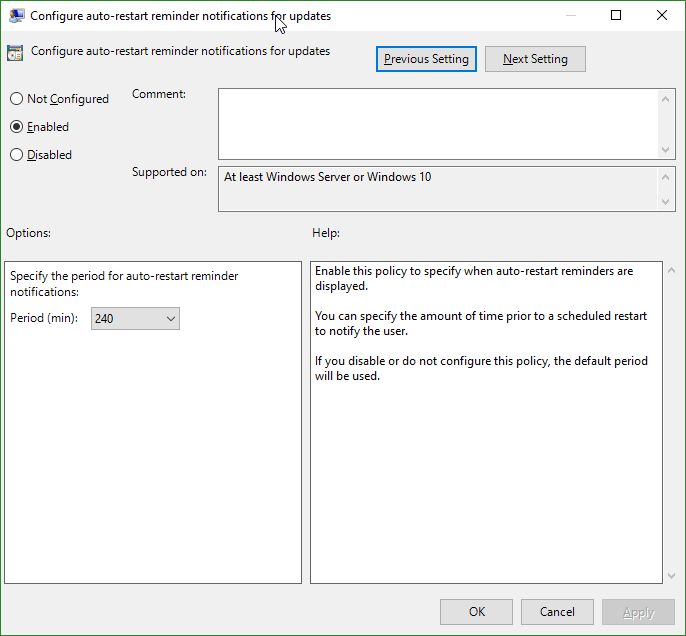
The default is 15 minutes. (!)
You can also configure the period prior to an update that this notification will show up on. The default value is 15 minutes.
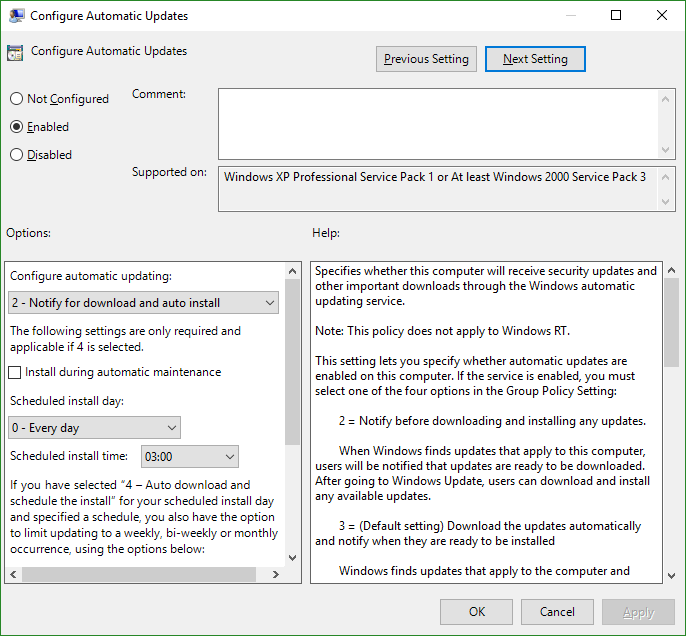
Most articles on “How to disable Windows Update” will tell you to change this setting to ‘2 - Notify for download and auto install’. Supposedly, this will make Windows wait for you to approve updates before downloading them. However, once downloaded, a restart is inevitable.
Does it do anything? Have Microsoft disabled this feature? Who knows?!
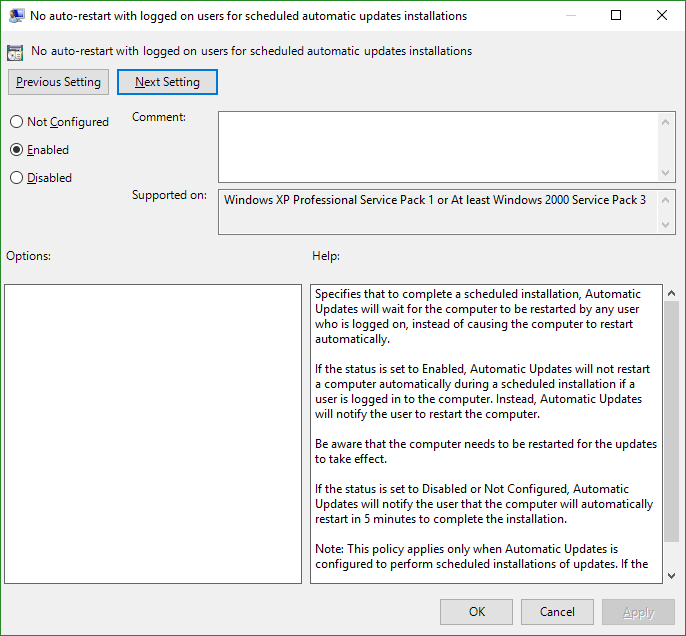
From Manage device restarts after updates:
Delay automatic reboot
When Configure Automatic Updates is enabled in Group Policy, you can enable one of the following additional policies to delay an automatic reboot after update installation:
Turn off auto-restart for updates during active hours prevents automatic restart during active hours.
No auto-restart with logged on users for scheduled automatic updates installations prevents automatic restart when a user is signed in. If a user schedules the restart in the update notification, the device will restart at the time the user specifies even if a user is signed in at the time. This policy only applies when Configure Automatic Updates is set to option 4-Auto download and schedule the install.
Since I now have that setting on ‘2 - Notify for download and auto install’ - this setting probably does nothing. This setting apparently doesn’t work anyway, so nothing is lost.
Windows: The worst operating system, except all the others that have been tried.